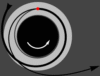Kerbal Space Program (KSP) captivates players with its blend of rocket-building creativity and space exploration challenges. Mods enhance this experience, adding new parts, mechanics, and visuals to the game. Managing these mods manually, however, can become overwhelming, especially when ensuring compatibility or updating them. This is where CKAN, the Comprehensive Kerbal Archive Network, steps in as a game-changer for KSP enthusiasts, streamlining mod installation and management with ease.
CKAN acts as a user-friendly tool that simplifies the process of finding, installing, and updating mods for KSP. It automates dependency checks, ensures compatibility, and organizes your mod library, saving you hours of troubleshooting. Whether you’re a seasoned KSP player or a newcomer eager to explore mods, CKAN makes the experience seamless, allowing you to focus on building rockets and exploring the cosmos rather than wrestling with file conflicts.
This guide dives deep into installing CKAN for KSP, covering every step from preparation to troubleshooting. You’ll learn how to set up CKAN, configure it for your game, and maintain a smooth modding experience. With detailed instructions and practical tips, this article ensures you can enhance your KSP gameplay effortlessly. Let’s blast off into the world of mod management with CKAN and transform your KSP adventures.
Preparing Your System for CKAN Installation
Checking System Requirements
Before installing CKAN, verify your system meets its requirements. CKAN works on Windows, macOS, and Linux, requiring a 64-bit operating system for optimal performance. Ensure you have .NET Framework 4.5 or later (Windows) or Mono 5.0+ (macOS/Linux). A stable internet connection is essential for downloading mods. Confirm your KSP installation is up-to-date to avoid compatibility issues with CKAN.
Locating Your KSP Installation
CKAN needs to know where your KSP game files reside. On Windows, KSP is typically found in C:\Program Files (x86)\Steam\steamapps\common\Kerbal Space Program. For macOS, it’s often in ~/Library/Application Support/Steam/steamapps/common. Linux users can check ~/.steam/steam/steamapps/common. If you use a custom directory, note its path. Incorrect paths can prevent CKAN from detecting your game.
Backing Up Your KSP Game
Always back up your KSP installation before modding. Copy the entire KSP folder to a safe location, such as an external drive or a separate directory. This ensures you can restore your game if mods cause issues. Save files, located in the saves folder, should also be backed up. A backup prevents data loss and gives peace of mind during mod installation.
Downloading and Installing CKAN
Finding the Official CKAN Release
To download CKAN, visit its official GitHub page or the CKAN website. Look for the latest stable release to ensure compatibility and bug fixes. Avoid unofficial sources to prevent malware or outdated versions. The download is a single executable file for Windows or a package for macOS/Linux. Check the release notes for any specific instructions or known issues.
Running the CKAN Installer
For Windows, double-click the downloaded ckan.exe to launch it; no installation is required. On macOS/Linux, you may need to install Mono first, then run CKAN via the terminal with mono ckan.exe. Follow on-screen prompts to set up CKAN. Ensure you have administrative privileges if prompted. The process is quick and prepares CKAN for mod management.
Verifying CKAN Installation
After launching CKAN, confirm it detects your KSP installation. The main interface should display your KSP version and path. If not, manually select the KSP directory under “File” > “Manage Game Instances.” Check for updates within CKAN to ensure you’re running the latest version. A successful setup means you’re ready to explore mods.
- Official Source: Always download from GitHub or the CKAN website.
- Mono for macOS/Linux: Install Mono to run CKAN smoothly.
- No Installation Needed: Windows users can run CKAN directly from the executable.
- Update Check: Regularly update CKAN for new features and fixes.
- Path Verification: Ensure CKAN points to the correct KSP folder.
Configuring CKAN for KSP
Adding Your KSP Instance
Open CKAN and navigate to “File” > “Manage Game Instances.” Click “Add New” and browse to your KSP installation folder. CKAN supports multiple KSP instances, useful for testing mods on separate installations. Name each instance clearly, like “KSP 1.12 Modded,” for organization. Confirm the instance is active before proceeding to mod selection.
Setting Up Mod Repositories
CKAN pulls mods from repositories, with the default being the official CKAN metadata repository. Go to “Settings” > “CKAN Settings” to verify the repository URL. You can add custom repositories for niche mods, but ensure they’re trusted to avoid compatibility issues. Refresh the repository list to load available mods. A stable internet connection ensures smooth repository syncing.
Selecting Compatible KSP Versions
CKAN filters mods based on your KSP version to prevent crashes. In the main interface, check the “Compatible” tab to see mods matching your game version. You can override this for experimental mods, but proceed cautiously. Always read mod descriptions for version-specific notes. This step ensures your modded game runs without errors.
Installing Mods with CKAN
Browsing and Selecting Mods
CKAN’s interface lists thousands of mods, from visual enhancements to gameplay overhauls. Use the search bar to find specific mods or browse categories like “Parts” or “Gameplay.” Sort by popularity or release date to discover trending mods. Each mod includes a description, version compatibility, and dependencies. Select mods that align with your playstyle, such as MechJeb for automation or Scatterer for stunning visuals.
Managing Dependencies
CKAN automatically handles mod dependencies, ensuring all required files are installed. When selecting a mod, CKAN highlights dependencies and suggests related mods. Review these before confirming installation to avoid unwanted additions. If a dependency conflicts with another mod, CKAN alerts you. This automation saves time and prevents manual file management errors.
Confirming Mod Installation
After selecting mods, click “Apply Changes” in CKAN. The tool downloads and installs mods to your KSP directory, preserving game stability. Monitor the progress bar for completion. Once installed, launch KSP through Steam or your preferred method to test the mods. Check the game’s main menu or in-game behavior to confirm mods are active.
- Search Filters: Use filters to narrow down mod choices.
- Dependency Alerts: CKAN warns about missing or conflicting files.
- Mod Descriptions: Read details to understand mod functionality.
- Batch Installation: Install multiple mods at once for efficiency.
- Test After Install: Always launch KSP to verify mod functionality.
Updating and Managing Mods
Checking for Mod Updates
CKAN simplifies mod updates by notifying you of new versions. In the main interface, go to the “Updates” tab to see available updates. Select mods to update and click “Apply Changes.” CKAN replaces old files with updated ones, maintaining compatibility. Regular updates keep mods aligned with the latest KSP patches and improve performance.
Removing Unwanted Mods
To remove mods, go to the “Installed” tab in CKAN, select the mod, and click “Remove.” CKAN deletes the mod files cleanly, avoiding leftover data that could cause crashes. If a mod has dependencies, CKAN prompts you to remove them or keep them for other mods. Always back up your game before removing mods to prevent save file issues.
Organizing Your Mod List
CKAN allows you to tag or filter mods for better organization. Use tags like “Visual” or “Gameplay” to group mods by type. Export your mod list via “File” > “Export Installed Mods” to share or save your setup. Regularly review your mod list to remove outdated or unused mods, keeping your KSP installation lean and stable.
- Update Notifications: CKAN flags mods with available updates.
- Clean Removal: CKAN ensures no residual files remain.
- Tagging System: Organize mods with custom tags for clarity.
- Export Feature: Save your mod list for future reference.
- Regular Cleanup: Remove unused mods to optimize performance.
Troubleshooting Common CKAN Issues
Resolving Path Detection Errors
If CKAN fails to detect your KSP installation, manually set the path in “File” > “Manage Game Instances.” Ensure the folder contains the KSP.exe file or equivalent. Check for typos in the path or permissions issues. Restart CKAN after correcting the path. If issues persist, consult the CKAN GitHub issues page for similar reports and solutions.
Fixing Mod Compatibility Problems
Incompatible mods can crash KSP or cause glitches. CKAN’s compatibility filter helps, but experimental mods may still cause issues. Check mod forums or CKAN’s “Relationships” tab for conflict warnings. Roll back to a previous mod version or remove the problematic mod. Test your game after each change to isolate the issue and maintain stability.
Handling CKAN Crashes or Freezes
If CKAN crashes, ensure your .NET or Mono version is up-to-date. Clear the CKAN cache via “Settings” > “Clear Cache” to resolve download issues. Check your internet connection for stability. If problems continue, reinstall CKAN or consult the community on the KSP forums or CKAN’s GitHub. Keeping CKAN updated minimizes crash risks.
Conclusion
Installing CKAN for Kerbal Space Program transforms mod management into a seamless, enjoyable process. From preparation to troubleshooting, this guide equips you with the knowledge to enhance your KSP experience effortlessly. By following these steps, you can explore countless mods, ensuring compatibility and stability while focusing on interplanetary adventures. Dive into CKAN, experiment with mods, and elevate your KSP gameplay to new heights with confidence and ease.